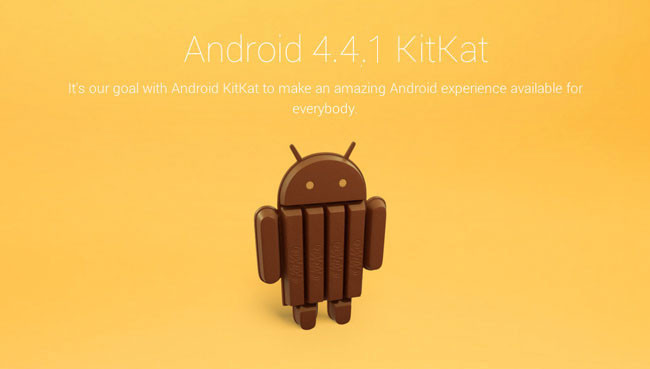
No hace ni un mes que se presentó el Nexus 5 y su nuevo sistema operativo y ya está disponible para su descarga una nueva versión. Esta actualización mejora la cámara del Nexus 5 y la galería, pues ahora eliminan la galería de fotos nativa para que tengamos una galería basada en la nube, o lo que es lo mismo, en cuanto hagamos una foto, ésta se sincronizara con la nube de Google y las tendremos en Internet directamente, así no tendremos espacio ocupado.
Por el momento solo están confirmados los terminales Nexus 4 y Nexus 7 2013 (LTE).
Por el momento no se ha comentado nada de otros terminales, ni que actualización reciben los terminales Nexus 4 y 7, esperamos tener la actualización pronto y saber que le han actualizado.
http://android.clients.google.com/pa…M.7ed504f6.zip
Para flashearla por Recovery teneis que tener el /system stock, sin tocar, es decir, ni root ni ninguna app eliminada, añadida o modificada del sistema.
Aquí os dejo los pasos (en inglés) para el que no se aclare. No os preocupéis si veis que pone tablet porque son los mismos pasos de siempre para actualizar los nexus, incluidos tablets.
The process
1. Place the update .zip package from Google in the Android SDK/platform-tools folder on your computer, but do not unzip it.
2. On your Nexus, go to Settings > Development options and switch the toggle on. Then enable USB debugging under the «Debugging» menu group.
3. Power down your tablet
4. Start up the bootloader by holding down volume up, volume down and power on your tablet.
5. When the menu loads, plug your Nexus into your computer.
6. Use the volume up/down keys to navigate to «Recovery mode», then press the power button.
7. When the Android with the red exclamation point appears, hold down power first, followed quickly by volume up. You should now see the recovery menu.
8. Use the volume up/down keys to select «apply update from ADB,» then press power to select it.
9. On your computer, open up a command prompt or terminal window.
10. Using the command line, navigate to the Android SDK/platform-tools folder
11. On Windows, type:
adb.exe sideload <the complete name of the OTA zip file you want to flash>
… or on Mac, type:
./adb-mac sideload <the complete name of the OTA zip file you want to flash>
… or on Linux, type:
./adb sideload <the complete name of the OTA zip file you want to flash>
The update should begin installing. When it’s done, select «reboot system now.»
12. Enjoy some delicious KitKat
Un comentario sobre “Android 4.4.1 ya está listo para los terminales Nexus”